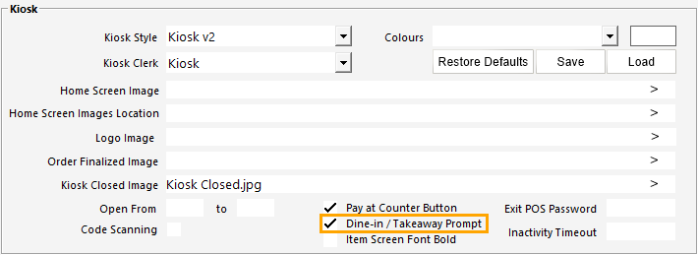
If sales performed at the Kiosk need to have a Sale Type associated with them to identify whether the Customer is Dining In or Taking Away their order, the Dine-In/Takeaway prompt can be enabled.
When enabled, the Kiosk will display a Dine-In/Takeaway prompt at the start of each sale.
The Customer will need to press the desired option before they can start placing their order.
To configure this function, go to: Back Office > Setup > POS Terminals > Select the Kiosk Terminal > Modify > Display/Kiosk tab > Enable "Dine-In/Takeaway Prompt".
As this function utilises the Sale Type option, there needs to be at least two blank/unused Sale Type slots so that the Kiosk can automatically create the required Dine-In and Takeaway Sale Types.
If the Dine-In and Takeaway Sale Types already exist, the Kiosk will use them, but if they don't already exist, they will be created automatically (provided that there are two blank/unused Sale Type slots available).
If all Sale Type Status slots are in use and there are no Dine-In/Takeaway slots, pressing the Dine-In/Takeaway button on the prompt will result in no sale type being set for the sale.
The Sale Type slots can be checked by going to: Back Office > Setup > Global Options > Sales > Sale Type Status.
When the Customer starts a sale at the Kiosk, the Kiosk will display the "Dine-In/Takeaway?" prompt.
The Customer will need to press one of the options to continue.
Once selected, the main Kiosk screen will be displayed and the currently selected Sale Type will be displayed at the top of the Kiosk screen.
If the Customer changes their mind on the option they've selected, they can press the currently displayed Sale Type at the top of the Kiosk Screen.
The Kiosk will display the "Dine-In/Takeaway?" prompt again, where they can press the desired option.
The Sale Type displayed at the top of the Kiosk screen will display the new selection.